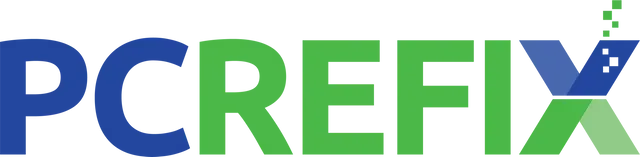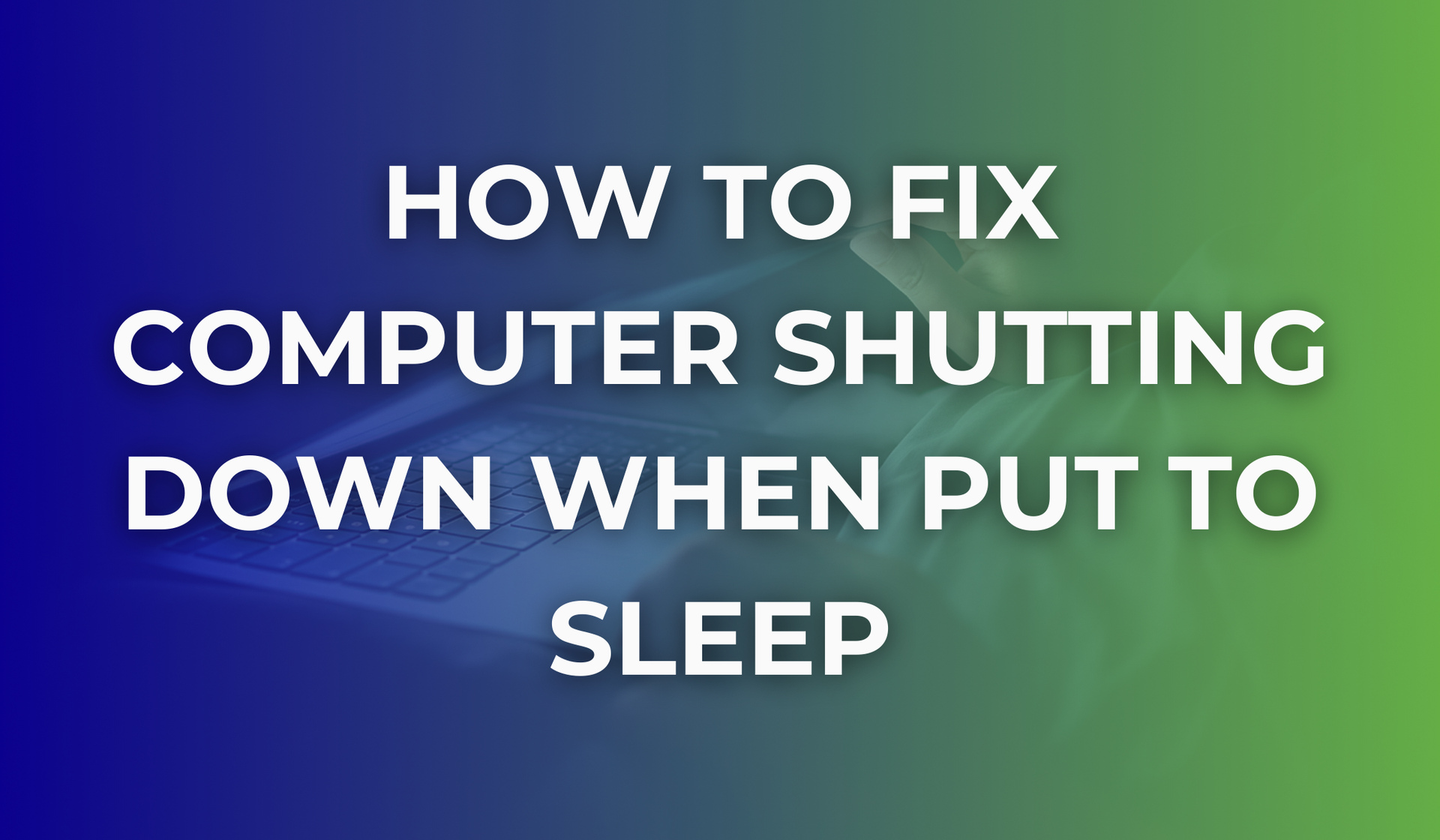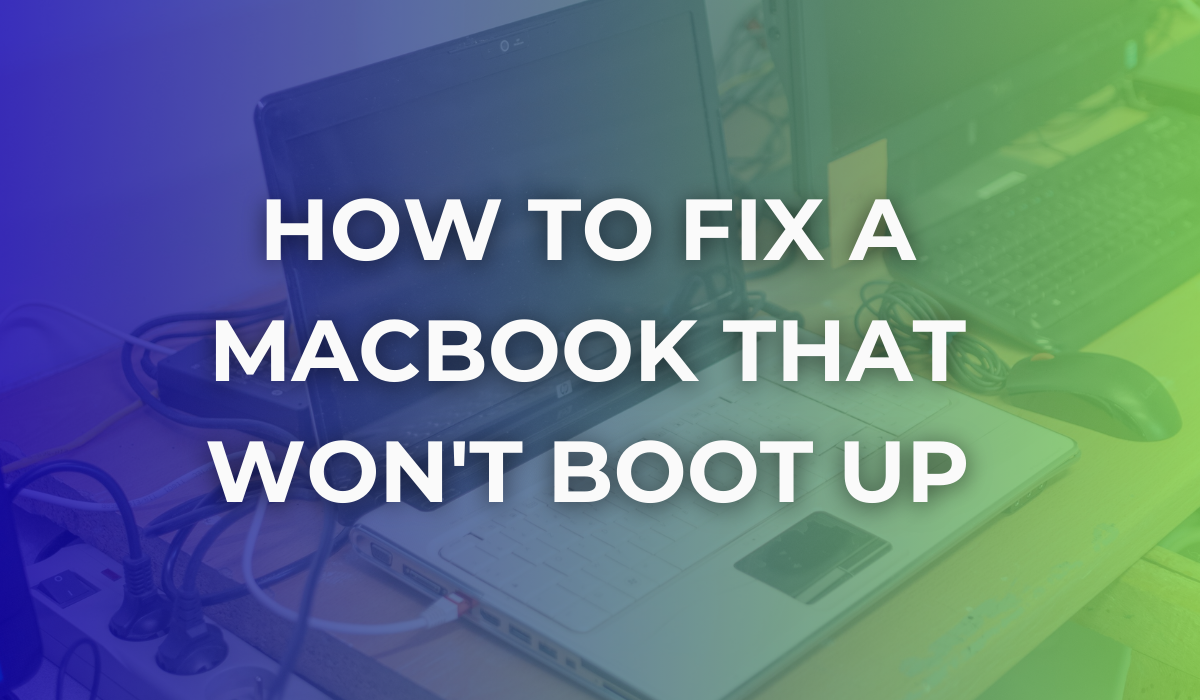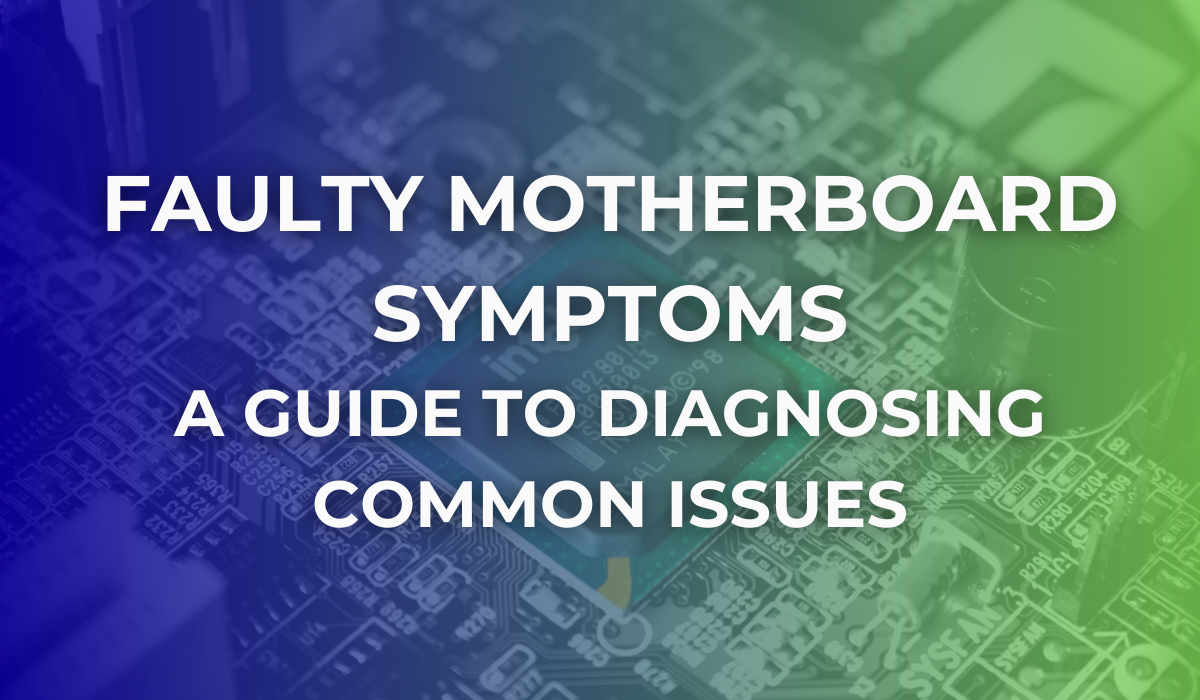How to Fix a Completely Frozen Computer: 10 Ways to Troubleshoot
Dealing with a frozen computer? Frozen computers affect about 51% of users and can be resolved easily.
At PC ReFix, we encounter a variety of computer issues daily, including frozen computers. Let us walk you through the troubleshooting process to help get your computer back up and running.
1. Close Unresponsive Programs
If your computer is only freezing while using one specific application, close that program. Depending on your computer you can use Task Manager or Activity Monitor to close the unresponsive program.
For Windows:
- Press Ctrl + Shift + Esc or Ctrl + Alt + Del to bring up Task Manager.
- Look for the program that is not responding and click End Task.
By ending the task, you can often fix the problem without needing a full restart.
For Macbook:
- Press Command + Space to open Spotlight Search.
- Type Activity Monitor and hit Enter.
- In Activity Monitor, find the unresponsive application, click it, and click the Quit button at the top-left corner.
This simple step can often clear up minor freezes caused by a stubborn app. If your Macbook is still facing issues, try these troubleshooting steps for Macbooks or reach out to the PC ReFix team for help.
2. Disconnect External Devices
External devices like printers, USB drives, or even webcams attached can cause conflicts, leading to freezes.
Some things you can try:
- Disconnect any external devices that are plugged into your computer.
- Restart the system and see if the freeze clears up.
If everything unfreezes, one of those devices could be the culprit. Try reconnecting them one at a time to find the problem.
3. Check for Overheating
If you are wondering, why is my computer so slow to boot up? Most likely your computer is overheating, which might be causing it to freeze. This is especially common if your computer has been overworking.
Some simple steps to cool down your computer:
- Place your hand near the vents or on the bottom of your laptop to check if it is hot.
- If it is, power down the system and let it cool off for a few minutes.
- Consider cleaning the vents with compressed air to help keep the air flowing freely.
Overheating can be a big problem, so giving your computer a cool-down moment is a smart first step. If you feel confident, you can also try cleaning the fan to ensure your computer runs smoothly and efficiently.
4. Check for Hard Drive Issues
Your hard drive might be struggling, especially if it is getting old or has bad sectors.
Follow These Steps:
- Use CHKDSK (check disk) to scan for errors.
- Open Command Prompt as an administrator, then type chkdsk /f and follow the prompts.
If you catch any issues early, you can back up your important files and avoid potential data loss.
5. Run a Malware Scan
Malware and viruses can be dangerous and can cause your system to freeze by eating up resources.
What to do:
- Backup and secure your data.
- Open your antivirus software and run a full system scan.
- Follow the prompts to remove any malware found.
After clearing out any threats, restart your system. Protecting your computer from hackers and viruses is an essential step to securing your data. If you are still facing issues, try these simple tips and protect your computer from hackers and viruses.
6. Boot in Safe Mode
Safe Mode runs your computer with minimal resources, helping you troubleshoot without interference from third-party apps.
Follow These Simple Steps:
- Restart your computer and press F8 (older versions) or hold Shift and click Restart (Windows 10/11).
- Choose Safe Mode from the options.
In Safe Mode, you can easily identify software issues causing your computer to freeze.
For Macbook Follow these Steps to boot in Safe Mode:
- Turn off your MacBook.
- Turn it back on and immediately press and hold the Shift key.
- Release the Shift key when you see the login window.
If your MacBook starts up in Safe Mode without any issues, a third-party app or service is likely causing the problem. You can remove recently added apps or update your software to fix any compatibility issues. Learn more about booting up your Mac into Safe Mode here.
7. Check for Software Conflicts
If your computer is freezing after installing new software or updates, there is a chance they might be clashing with your system.
How to fix a completely frozen computer:
- Uninstall any recent programs or updates.
- Restart your computer and see if the freeze persists.
If your computer works fine after uninstalling, it is likely one of those new additions was the issue.
8. Update Your Drivers
Outdated drivers are a common cause of system freezes. In fact, 75% of all PC crashes are caused by faulty drivers. They can make your computer run slowly or cause crashes.
You Can Try:
- Open Device Manager and find the drivers you want to update (especially graphics and chipset).
- Right-click and select Update Driver.
Regularly updating your drivers ensures your system works like it should, avoiding compatibility issues that might cause freezing. Need more support for similar issues? Check out ourguide to troubleshooting common computer issues.
9. Update Your Operating System
Outdated operating systems can be a major cause of computer freezes, as they may lack essential updates that improve stability and performance.
What you can do:
- For Windows: Go to Settings > Update & Security > Windows Update and click Check for Updates.
- For Mac: Go to
System Preferences > Software Update and click
Update Now if any updates are available.
Updating your OS ensures that you have the latest security patches, bug fixes, and performance improvements.
Tip: Regularly checking for updates is an easy way to prevent freezes and improve your systems overall health.
10. Force Restart Your Computer
If everything fails, you can force restart the computer. A force restart is like hitting the reset button and it is often the easiest way to get your computer started.
How to fix a computer that is completely frozen:
- Press and hold the power button for 10-15 seconds until your computer turns off.
- Wait a few seconds and then turn it back on.
It is a simple but a quick action that can often do the trick and get your computer back to working order.
Still Facing Issues? PC ReFix is Here for You!
Most of these steps are simple, and they will get you back on track in no time. Whether it is with a quick reboot or a deeper system check, you have a few solutions to try before you feel the need to call for help.
But if you have tried everything and your computer is still freezing, contact
PC Repair Specialists in Colchester. Our expert team can quickly diagnose and fix any underlying issues with your computer, ensuring it runs like new again.