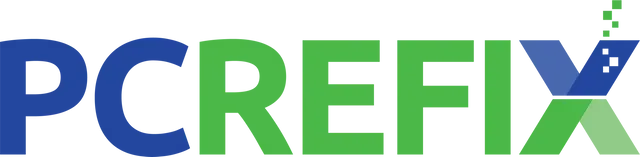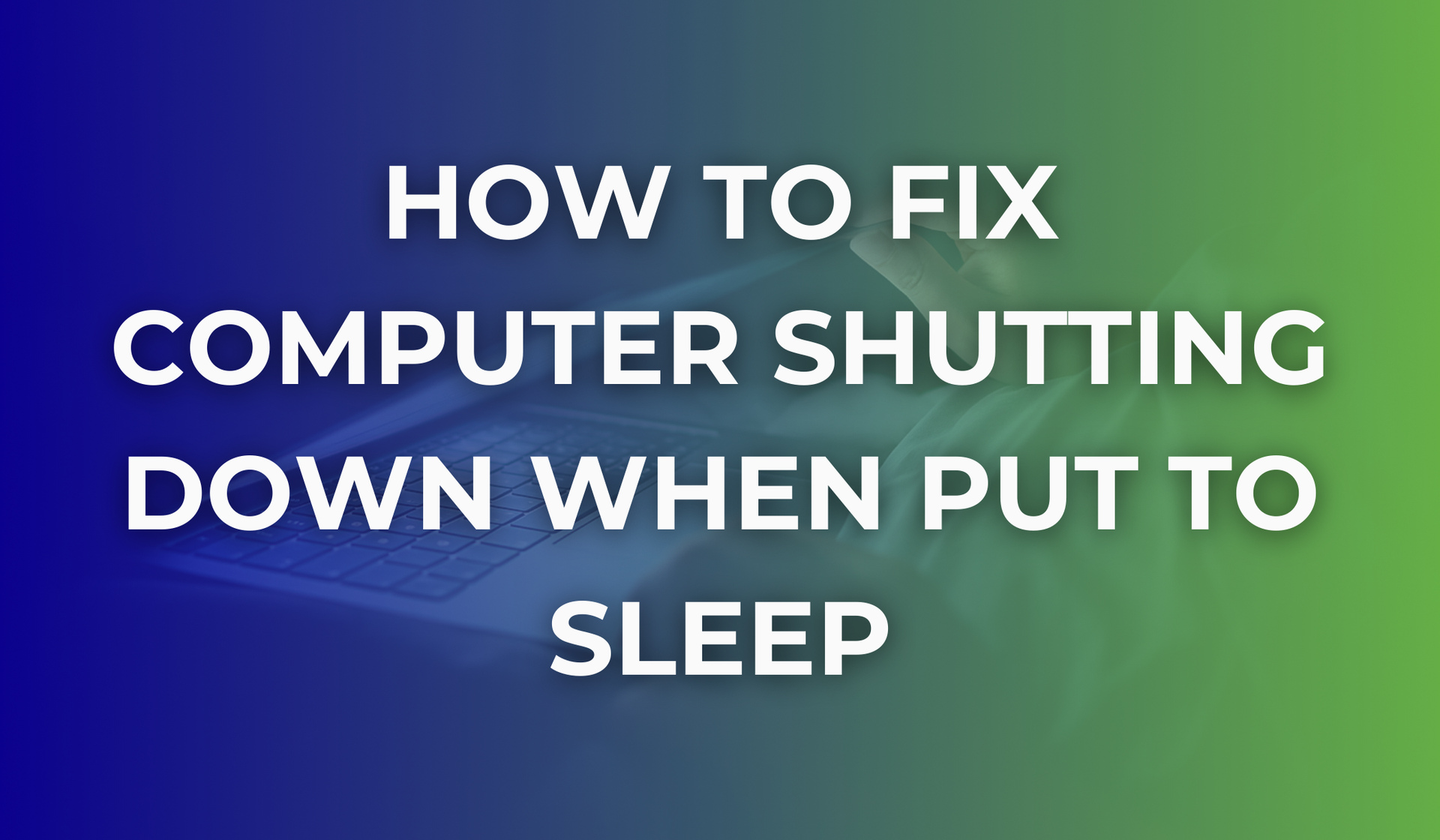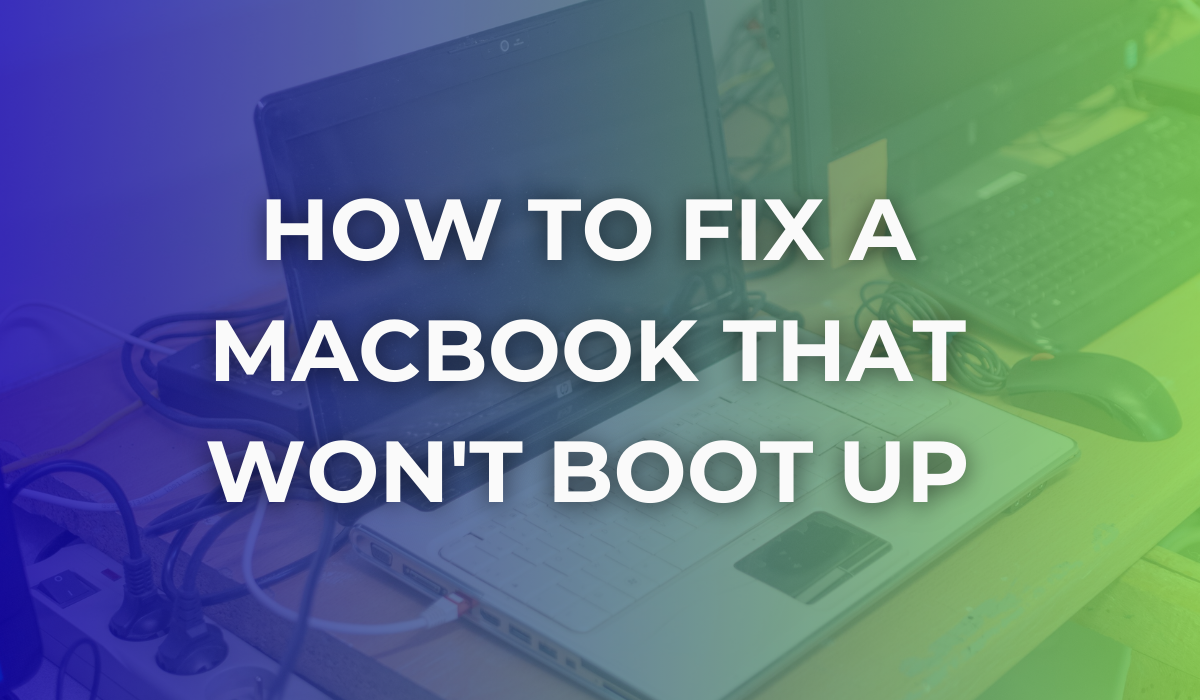Can a computer work without RAM?
To correctly work, every computer needs its basic components. Whether we talk about its central processing unit (CPU), its mainboard (also called logic board or motherboard) or its RAM (Random Access Memory), they are all essential for your PC’s performance.
But can a computer work without RAM? The short answer is no, as a PC’s memory is an integral part of its performance and how it functions.
Let us see what RAM is and why every computer needs it to perform correctly.
What is RAM?
RAM or Random Access Memory is a core element of a PC, and it represents its short-term memory, where the data used by the processor is stored. The combination of RAM and CPU determines the performance of a computer and depending on how much RAM is available, a computer will have to work harder to access and transfer data requests. If you are a chef and the kitchen is your workplace, the RAM would be the place where you keep your instruments like knives or bowls for easy access.
Whether you are a gamer or are using your PC for work, all programs that you are using require certain RAM specifications and without it, the operating system does not have enough memory which will make your device inoperable.
Types of RAM
- DRAM (Dynamic RAM): A common form of RAM which stores each bit of data in a separate capacitor within a memory cell.
- SRAM (Static RAM): This is faster and more expensive than DRAM. It doesn't need to be periodically refreshed.
- SDRAM (Synchronous DRAM): Aligned with the system clock, it synchronises itself with the computer's clock speed.
- DDR (Double Data Rate): An advanced variant of SDRAM found in many of today’s computers.
How does RAM work?
RAM (Random Access Memory) works by providing a temporary storage area for the data that a computer's processor needs to access quickly. It is a volatile form of memory, which means that its contents are lost when the computer is turned off.
When a computer is turned on, the operating system loads into RAM from the hard drive or SSD. Then, as you use applications, data is loaded into RAM as needed. This essential part of the PC is designed to be accessed randomly, which means that the processor can read or write to any location in it at any time, hence the term "random access".
RAM is made up of a series of memory cells, each of which can hold a certain amount of data. The cells are organised into rows and columns, with each row and column having its own address. The processor can access any cell in it by specifying its address, which is why RAM is called "addressable memory".
When the processor needs to read data from the Random Access Memory, it sends a request to the memory controller, which retrieves the data from the appropriate memory cell and sends it back to the processor. When the processor needs to write data to RAM, it sends the data to the memory controller, which stores it in the appropriate memory cell.
Why is RAM essential for your PC?
RAM is often likened to the human brain's short-term memory. Just as our brain requires quick access to recent thoughts and tasks to function efficiently, a computer needs RAM to access and process the data it needs on the fly.
Used as temporary storage, RAM gets “deleted” when you turn your PC off, because it offers fast data access (from twenty to a hundred times faster than data on a hard disk) to the apps and programs your computer is currently working on.
Efficiency in Multitasking: RAM plays a pivotal role when you are multitasking. If you've ever had multiple browser tabs open, listened to music, worked on a spreadsheet, and had an application updating all simultaneously, it's the RAM that's accommodating this without a hitch. By storing parts of all these active applications, RAM permits swift task switching and concurrent functioning.
So why does a computer need RAM?
The cycle of retrieving, processing, and storing data happens constantly while you use your computer.
System Stability and Security: A computer with an appropriate amount of RAM maintains a more stable operational state. When RAM is in short supply, the system might fall back on the 'swap space' on the hard drive, which isn’t as quick. Overusing swap space might lead to scenarios where the system experiences delays, freezes, or even unexpected shutdowns. The temporary nature of RAM also offers an inherent security feature. Being volatile means the data on RAM is wiped off every time the system is powered down, ensuring no sensitive information is left exposed.
Without RAM, your computer would have to rely on its hard drive or SSD to store and retrieve data, which would significantly slow down its performance. Hard drives and SSDs are much slower than RAM, so using them as the main storage for running applications would cause your computer to run much slower.
In addition to running applications, this component is also used to store data that the operating system needs to run, such as system processes and drivers, so the function of a RAM is critical in the speed and performance of your computer.
Are there any exceptions when the PC can run without RAM?
While standard PCs cannot operate without RAM, some embedded systems and microcontrollers might function with on-chip memory, bypassing the need for separate RAM.
In some specific cases, especially when it comes to embedded systems, a PC could run without RAM. This is because some microcontrollers and CPUs have on-chip memory that helps in running small operating systems that don’t need a lot of memory and therefore don’t require RAM to be attached to the central system.
@beezito What happens if you have no ram in a pc? #ram #gamingpc #diypc #pcgaming #techtok #gamingcomputer #noraminpc #downloadram #16gbram #foryou #foryoupage ♬ original sound - Beezito
Determining Your PC's RAM Capacity : How much RAM can my PC take?
It's crucial to know the maximum amount of RAM your computer can handle to ensure optimum performance. The speed of RAM is measured in megahertz (MHz) or gigahertz (GHz), and the amount of it in a computer is measured in gigabytes (GB). Generally, the more RAM a computer has, the faster and more efficiently it can run applications and process data. However, the amount of RAM your PC can take depends on several factors, including the type of motherboard, the type of processor, and the number of RAM slots available on the motherboard:
Check Installed RAM:
- Open the Start menu and type "System Information".
- Look for the "Installed Physical Memory" entry to see how much RAM is currently in your computer.
Determine Maximum RAM Capacity:
- Still within the System Information, locate the "System Model" entry which provides the model number of your motherboard.
- Use this model number to search online for the specifications of your motherboard, which should detail the maximum RAM supported.
By following these steps, you'll gain a clearer understanding of your computer's current RAM setup and how you might expand or optimise it for better performance.
Alternatively, you can physically inspect your motherboard to find the model number and then search for its specifications online.
Once you have found this information, look for the section that describes the maximum amount of RAM supported as well as the type of RAM (e.g. DDR3, DDR4) and the number of slots available on the motherboard.
Note that even if your motherboard can support a large amount of RAM, your operating system may have limitations on how much it can use. For example, a 32-bit version of Windows can only use up to 4 GB of RAM, while a 64-bit version of Windows can use much more.
How to know if Your RAM is failing?
@mattscomputerservices How to test RAM? #tech #techtok #pc #pcrepair #computerrepair #techtips #pcbuild #gamingpc ♬ Chill Vibes - Febri Handika
RAM serves as a high-speed temporary storage location that the CPU accesses for data. Because of its faster access times compared to HDDs or SSDs, RAM allows for quicker data processing, which results in smoother system operations.
However, like any hardware component, RAM can deteriorate over time or malfunction due to various reasons. Recognising the symptoms of a failing RAM early can prevent potential data loss and save you from unexpected system downtimes. Here are some telltale signs that your RAM might be on its way out:
- Blue Screen of Death (BSOD): Random crashes or the dreaded BSOD can indicate RAM problems.
- Random Freezes or Restarts: Your PC freezing or restarting without warning can be a sign of faulty RAM.
- Corrupted Files: If you find your files getting damaged or lost, bad RAM sectors might be the culprit.
- Performance Issues: If your PC suddenly seems slower, especially with tasks that used to run fine, the RAM might be failing.
The takeaway
Understanding the intricacies of your computer’s components, especially something as pivotal as RAM, can empower you to ensure its optimum performance. If you ever wondered whether your computer can work without RAM, all the above shows that every PC needs RAM to accurately function. Not only does it serve as the heart of many operations, but it also influences your computer's speed and efficiency. If you received any warning signs from your computer regarding your RAM’s performance, like a blue screen, make sure you have it checked by a professional. Our experts are here to offer advice and PC repair in Essex!
Contact us today!