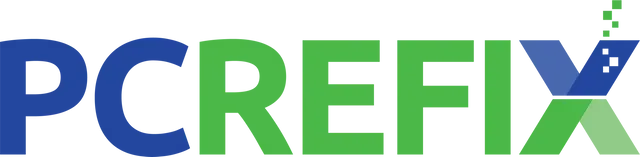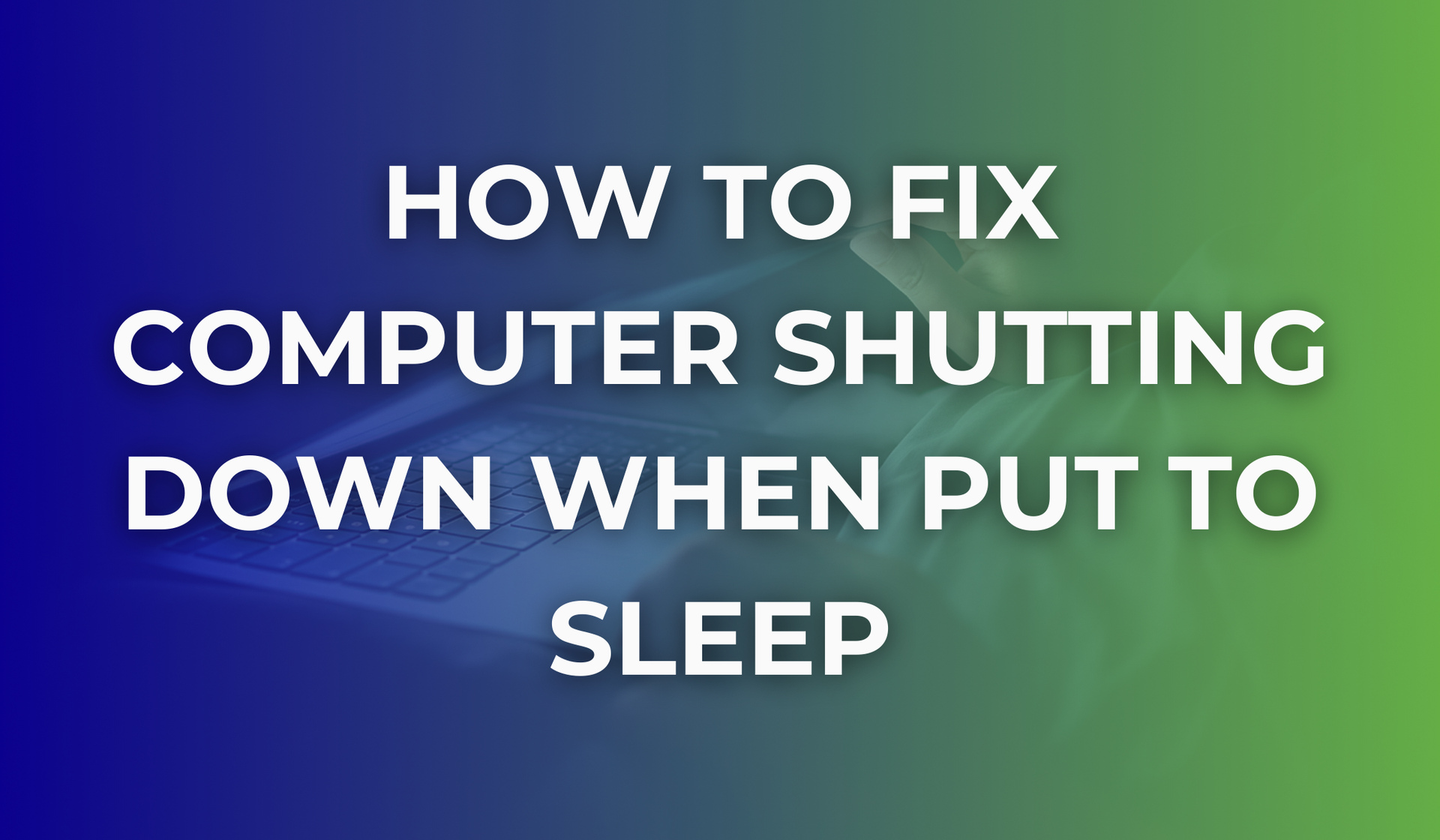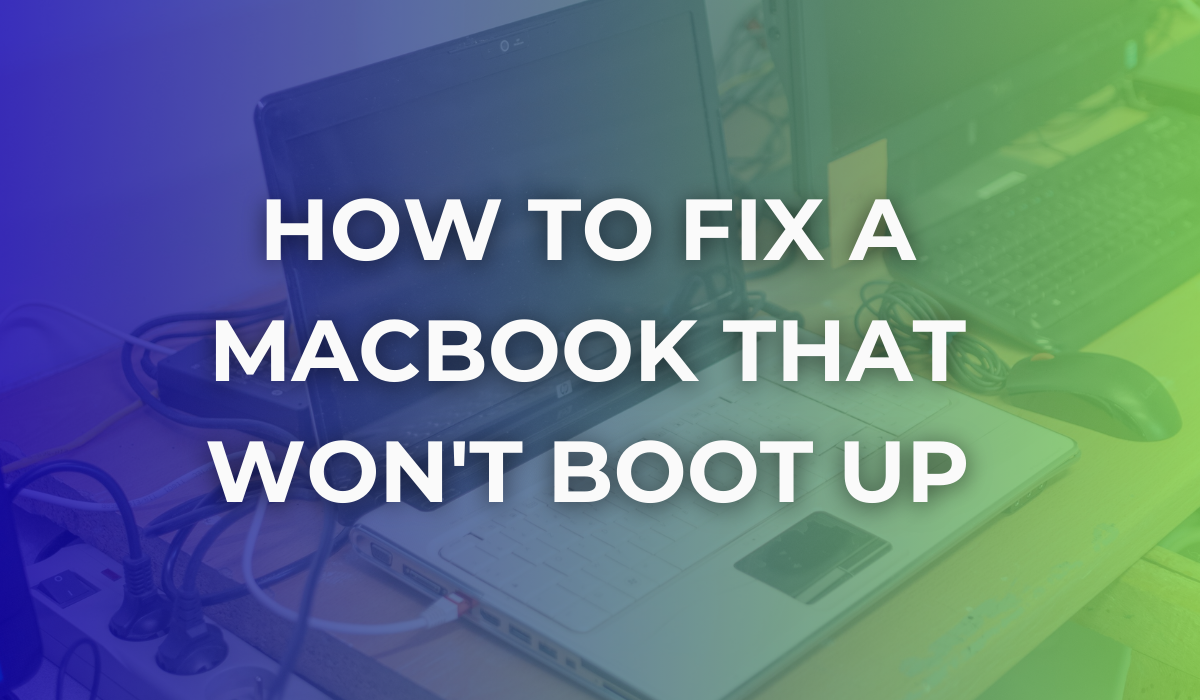5 PC Best Practices
Understanding the best practices for taking care of your PC will make it last longer and improve its overall performance.
One of the big problems that people face is that over the life of their PC, it slows down, which is frustrating and expensive to fix.
If you are struggling with a PC that used to work well but now is slow or having other issues, it may be time to consider finding a local computer repair service (like us) so you can boost the performance and save the cost of buying a new one.
1. Do Not Leave the System or Applications Running
@whalzy this stops all the useless apps from running in the background! #whalzy #pc #pcs #gaming #gamer #setup ♬ Just the Two of Us - Grover Washington, Jr.
To keep your system running its best day to day, close all unused applications (especially your web browser). It is even better if you close everything down and perform a daily reboot.
The reason for this is that the more applications you have open, the more PC memory is used. Once you get to a certain level of usage, your PC and applications will significantly slow down, causing you frustration!
Web Browser Performance Issues:
One of the most common applications that will eat up the memory on your PC is your web browser, and with the increased use of multiple browsers and tabs open simultaneously, the memory usage is increased.
Many people do not realise that every tab you close in a browser does not release memory until the entire browser is closed. So, closing your web browser can speed up your system, as can reusing tabs rather than opening new web browser tabs.
System Tune-Up:
If your PC is old and performance is slower than it used to be even after you reboot the system, it is possible that over the years, you have installed multiple applications that start each time you reboot and take up the system memory.
You can try to find and uninstall all these applications, or if you need help, reach out to us. We travel all over Essex and East Anglia to deliver our services like providing a complete tune-up and diagnostic of your PC to make sure it is running optimally.
2. Install Antivirus and Malware Protection
Installing and keeping your antivirus software up to date is a critical component in not only keeping your information and passwords safe, but it is a crucial part of maintaining the performance of your PC at optimal levels.
Even if you are not actively downloading software from the internet, simply browsing websites can cause viruses and malware to infect your system.
Aside from the security risks if you do online banking or log into your work from home, viruses and malware cause multiple frustrating issues, including:
- Strange programs popping up and interrupting you
- Overall slow performance, even after PC reboots
- Your PC is constantly crashing and rebooting
- Space issues on your hard drive
- Files going missing, including pictures or documents you are working on
- Increased network usage, which can slow down your own Internet activity
- Your browser homepage or default browser may change
- Spam emails going out to your contacts
- Disabled antivirus and malware software that you can’t turn back on
You may experience many other issues; the general theme is that your PC performance becomes poor, and the virus or malware may become intrusive to your use of the PC.
Whether you have an antivirus program already or never installed one, once you suspect something is running on your PC, it is best to check that no viruses or malware is present and to get these removed as soon as possible.
Over the life of your PC, you will create documents, install new programs, and store large files like photos, videos, or music. Once your hard drive becomes too full, it will be challenging to install system updates, and the performance of your PC can slow down.
Keeping your PC hard drive below 90% capacity should limit any performance issues you may face. Cleaning up unused files on your system is an easy way to keep performance high; you can do this in several ways, including:
- Scan standard directories for files you can delete, such as Downloads, Pictures, Documents, and Music.
- Empty your recycle bin on your PC
- Use Windows Explorer to navigate to your C drive; right-click and select properties; you can then click on Disk Cleanup to remove any areas taking up a lot of space.
If you simply cannot find enough unused files to delete to bring your hard drive usage down, then you have a few options, including:
- Purchase cloud storage to keep and sync your large files. Keeping your pictures in cloud storage allows you to access them from your PC and phone, as well as not risk losing them if your hard drive crashes.
- Buy an external hard drive to store your large files, such as photos and videos.
- Upgrade your hard drive to a larger size.
Something to consider is that the life of a standard hard drive is around 3 - 5 years at the best of times; at that point, it is normal to see performance issues or even failure of your drive. Instead of upgrading your entire PC, you can purchase a new hard drive and have the file transferred across.
If you are struggling with performance issues or want to transfer to a new hard drive, your best option is to contact us. Will be happy to take a look and help you (safely) fix any issues you might be facing.
4.Keep Your Operating System Updated
Windows and all other operating systems release bug fixes and security fixes, as well as major upgrades to the OS. It is important that you allow the automated updates to happen and, even better, make sure they are scheduled when you won’t need the system.
OS updates will ensure your PC stays as secure as possible and that any performance improvements found will be installed and available to your system.
If your operating system is older, you may no longer have the opportunity to upgrade automatically. Instead of buying a brand-new system, we can probably help you upgrade or reinstall your OS without losing any of your important data.
One PRO TIP if you decide to go this route is to consider upgrading your hard drive at the same time, as it’s possible it has also reached its end of life.
5. Keep Your Data Backed Up
One of the worst fates of a PC user is when a hard drive crashes and never comes back, it is something that will happen to everybody at some point, and if you do not have your important data backed up, then it is gone forever.
Standard backups can be done through software and an external hard drive, or you can keep all of your important information on cloud storage to never have to worry about data loss.
One big issue for many people once their hard drive crashes is what to do. Some may buy a new PC, while the cheaper option is to purchase a new hard drive and have a professional reinstall your OS and recover your backup if you have one.
What Can You Do If Your PC Is Slow or Crashes?
Standard practice for many people is to buy a new PC or just live with a poorly performing PC. At PcReFix, we can help you break out of the poor performance and bring you up to speed with your PC’s potential. If your PC is slowing down or crashing, give us a call and we can stop by to take a look at it (or feel free to arrange a time to drop it off).